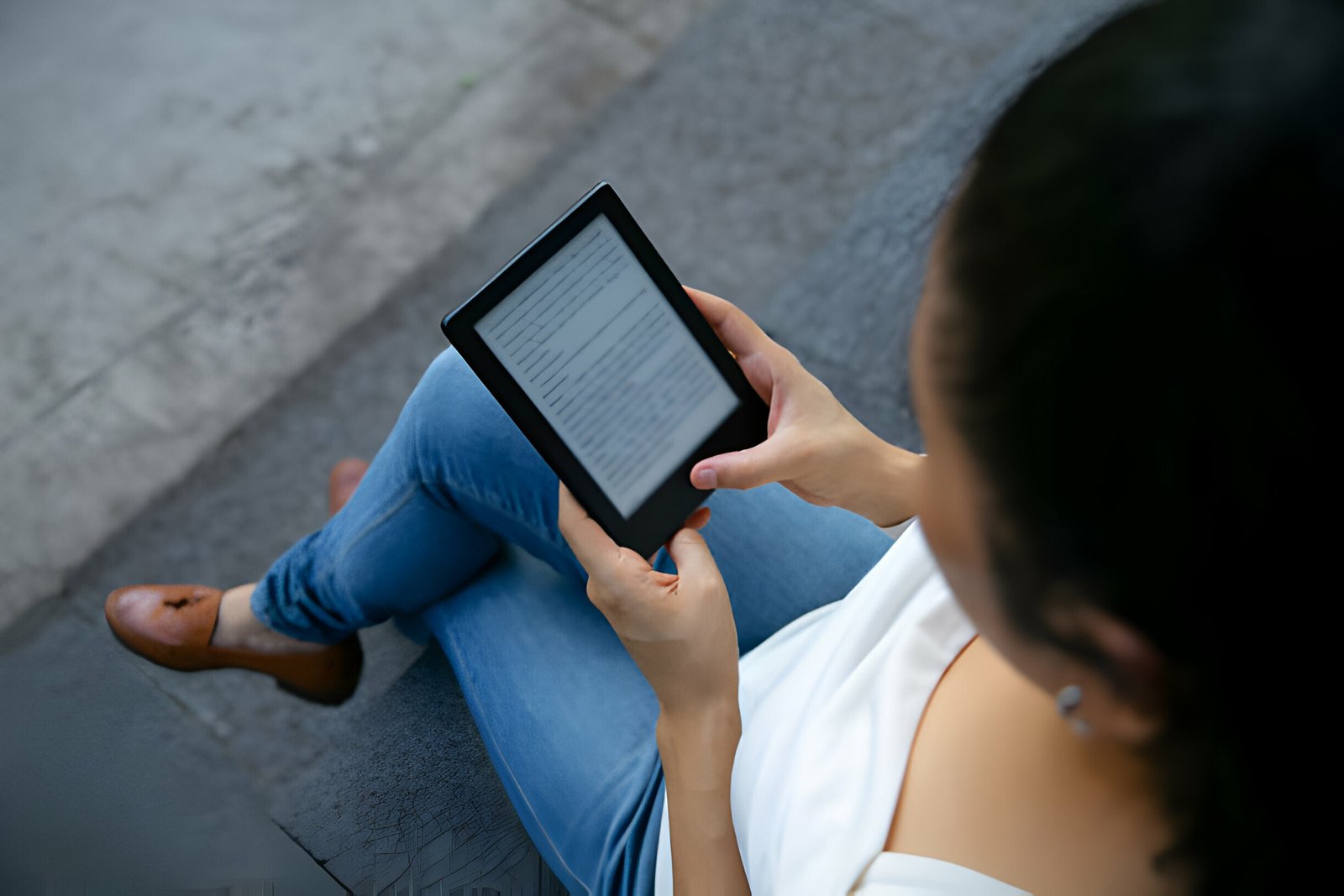In this post i bring you another great set of social bookmarking buttons for your blog.I have combined two sets of buttons you may have seen on other blogs to make a vertical style ‘Share The Love’ set.Social Bookmarking can have a huge effect on your blog and the amount of visitors you get for more info on this Advantages Of Social Bookmarking Click Here
Heres how the buttons will look :
Adding the buttons to your blog , here’s how its done :
Step 1.Click ‘Layout’ then ‘Edit html’ for your blog
(Tick the ‘Expand Widget Templates’ box)
Step 2.Find the following code in your blogs html :
(Click ‘CTRL + F’ for a search bar to find the code)
<data:post.body/>
Step 3.Now copy the code below and paste it Directly Below <p><data:post.body/></p>
<a href=”http://www.spiceupyourblog.com” target=”_blank”><img alt=’Share This Post’ border=’0′ src=’http://i941.photobucket.com/albums/ad259/spiceupyourblog/sharethelove.jpg’/></a>
<br/>
<div class=’spacer’ style=’border-top:solid 0px #DEDEDE;’/>
<table bgcolor=’#ffffff’ border=’0′ cellpadding=’0′ cellspacing=’0′ width=’100%’>
<tr>
<td valign=’top’ width=’50%’><table border=’0′ cellpadding=’0′ cellspacing=’0′ width=’222′>
<tr>
<td height=’24’ width=’24’><img border=’0′ height=’16’ src=’http://4.bp.blogspot.com/_ar9PeTUrwMY/SnmMldgnvuI/AAAAAAAAAv4/FhIAkFW-ZTw/facebook.png’ width=’16’/></td>
<td height=’24’><a expr:href=’"http://www.facebook.com/sharer.php?&u=" + data:post.url’ target=’_blank’>Share on Facebook</a>
</td>
</tr>
<tr>
<td height=’24’><img border=’0′ src=’http://2.bp.blogspot.com/_ar9PeTUrwMY/SnmM69WzUkI/AAAAAAAAAww/6b8npnF677I/twitter.png’/></td>
<td height=’24’><a expr:href=’"http://twitthis.com/twit?url=" + data:post.url’ rel=’external nofollow’ target=’_blank’>Share on Twitter</a>
</td>
</tr>
<tr>
<td height=’24’><img border=’0′ height=’16’ src=’http://3.bp.blogspot.com/_ar9PeTUrwMY/SnmM0Ze235I/AAAAAAAAAwg/jMLPYyDdCSs/stumble.png’ width=’16’/></td>
<td height=’24’><a expr:href=’"http://www.stumbleupon.com/submit?&url=" + data:post.url + "&title=" + data:post.title’ rel=’nofollow’ target=’_blank’>Share on StumbleUpon</a></td>
</tr>
<tr>
<td height=’24’><img border=’0′ height=’16’ src=’http://4.bp.blogspot.com/_ar9PeTUrwMY/SnmMf-cBJuI/AAAAAAAAAvo/WFFPRRl9dcg/delicious.png’ width=’16’/></td>
<td height=’24’><a expr:href=’"http://del.icio.us/post?v=4&url=" + data:post.url + "&title=" + data:post.title’ rel=’nofollow’ target=’_blank’>Share on Delicious</a></td>
</tr>
<tr>
<td height=’24’><img border=’0′ height=’16’ src=’ http://2.bp.blogspot.com/_ar9PeTUrwMY/SnmMxLWOeMI/AAAAAAAAAwY/ca4HSlHFtZ0/reddit.png’ width=’16’/></td>
<td height=’24’><a expr:href=’"http://reddit.com/submit?&url=" + data:post.url + "&title=" + data:post.title’ rel=’nofollow’ target=’_blank’>Share on Reddit</a>
</td>
</tr>
</table></td>
<td valign=’top’ width=’50%’><table border=’0′ cellpadding=’0′ cellspacing=’0′ width=’222′>
<tr>
<td height=’24’ width=’24’><img border=’0′ height=’16’ src=’http://4.bp.blogspot.com/_ar9PeTUrwMY/SnmMitkOefI/AAAAAAAAAvw/mQdgqyJVhvY/digg.png’ width=’16’/></td>
<td height=’24’><a expr:href=’"http://digg.com/submit?phase=2&url=" + data:post.url + "&title=" + data:post.title’ rel=’nofollow’ target=’_blank’>Share on Digg</a></td>
</tr>
<tr>
<td height=’24’><img border=’0′ height=’16’ src=’http://4.bp.blogspot.com/_ar9PeTUrwMY/SnmMrmsi0LI/AAAAAAAAAwI/XMLDq5_baKE/icon_sb_sim22.gif’ width=’16’/></td>
<td height=’24’><a expr:href=’"http://www.simpy.com/simpy/LinkAdd.do?href=" + data:post.url’ rel=’nofollow’ target=’_blank’>Share on simpy</a></td>
</tr>
<tr>
<td height=’24’><img border=’0′ height=’16’ src=’http://1.bp.blogspot.com/_ar9PeTUrwMY/SnmM30PqK4I/AAAAAAAAAwo/R1FhGrjnPas/technorati.png’ width=’16’/></td>
<td height=’24’><a expr:href=’"http://technorati.com/signup/?f=favorites&Url=" + data:post.url’ rel=’nofollow’ target=’_blank’>Share on Technorati</a></td>
</tr>
<tr>
<td height=’24’><img alt=’furl’ border=’0′ height=’16’ src=’http://3.bp.blogspot.com/_ar9PeTUrwMY/SnmMuTMm4BI/AAAAAAAAAwQ/_gbDQBFQtN4/images2.jpg’ width=’16’/></td>
<td height=’24’><a expr:href=’"http://www.furl.net/storeIt.jsp?&u=" + data:post.url’ rel=’nofollow’ target=’_blank’>Share on furl</a>
</td>
</tr>
<tr>
<td height=’24’><img alt=’Feeds RSS’ border=’0′ height=’16’ src=’http://1.bp.blogspot.com/_ar9PeTUrwMY/SnmMoqVfTiI/AAAAAAAAAwA/Yfpcn-FPGaU/feed.png’ width=’16’/></td>
<td height=’24’><a href=’http://feeds2.feedburner.com/blogspot/WyNa’ target=’_blank’>Subscribe to Feeds RSS</a>
</td>
</tr>
</table></td>
</tr>
</table><br/>
| Before we finish : If you need more help or have an opinion or suggestion Please leave a comment Below. To help you this is a Do-Follow Blog leaving a comment will also help your blogs Google rank. OK Back to business …. |
Once you have add the code click save template and the buttons will appear below all your posts.
If you don’t understand any of the steps you can comment for help or Click Here for a list of tutorials on the basics.
How do they look on your blog?