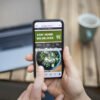Blogger in draft this week announced a great new and much sought after feature simply called ‘Pages’.Upon it’s release i wrote a post informing you about it but you may have felt short changed as i did not go more deep into how the pages are added.Fear not in this post i will do a step by step tutorial on exactly how to add the static pages to your blog.
For those who missed my original post you can see it Here. But basically if you wanted to add some ‘Extra Pages’ to your blog, pages that were not a usual post but rather information pages like ‘About Me’ or ‘Contact Me’ or the Required ‘Privacy Policy’ (AdSense require you to have a privacy Policy Click Here for more on this) you would have to write a post and use the post as you About me page etc..
The problem with this was it would be sent to your Google friend connect followers, your Rss subscribers, Your E mail subscribers and would be in your recent posts and Archive.I had shown you some tricks to avoid as much of this as possible but the Rss and Followers could not be stopped.
Now with Static pages you can add 10 stand alone pages, They will still be within your blog and these pages will be displayed as links in a top or sidebar menu.Another quiet common request was for built in menu bars so we are killing two birds with one stone.
First off you can see a menu bar i add to my demonstration blog Click Here to see the Sample / Demo .
I will show you at the bottom of this post how to create the Contact me form and other Static pages first we will look at adding the pages.
Blogger In Draft.
The first step is to log into blogger via Blogger in draft.Blogger in draft is a way for Blogger to allow users to test new features, if the users find problems with the new features they can report them, if there are no problems or once all problems have been fixed the new feature gets added to the main blogger site.
Recent features that were launched in blogger in draft and are now available on the main blogger site are : * Import / Export * Posting Gadget * Embedded Comment Form * Reactions * New Dashboard * Google Gadgets *Feed Subscription * Blog List * Scheduled Posts * OpenID Provider * OpenID Commenting
So once any glitches have been ironed out of static pages it will be available in the main blogger site.For now you will need to log in to Blogger via Blogger in Draft, and that’s the first step..
Adding Static Pages To Your Blog
First off if your using a custom template you may have to add some extra code i will show you how at the bottom of the post
Step 1. Log Into Blogger Via Blogger In Draft : Click Here
You are now in Blogger in draft and it looks much the same (It’s a bit more blue :D)
Step 2. In Your Dashboard Click ‘New Post’ ► ‘Edit Pages’ ► ‘New Page’ as shown bel

Step 3. Once you click New Page you are brought to an editor the same as your post editor.You add the new page in the very same way as you would write a post, If you were using the old Blogger post editor (I still do, old habits die hard) you will notice a difference as the new editor is default in Blogger in draft.Don’t worry it works pretty much the same.
For this example i am going to add a contact me page, Take a look at the image below for the following points :
►I have added the code for the contact form in html mode with the red arrow.
►In compose mode with the green arrow i added some text and color.
►I have the title circled, i used ‘Contact me’.. very clever.
►And circled at the bottom you can see I’m ready to publish my page.
(Once again for people used to the old editor you will notice the preview in the new editor is a pop up) :

Step 4. I have now clicked publish page and i have 3 options as to how and were the page will be displayed.As i said earlier the pages are displayed as a menu but you can do any of the following as shown below :
► Display Pages in a menu across the top of your blog.
► Display Pages as a menu in the sidebar of your blog.
► Publish the page and add the link to a menu you already have.

If you choose the third option then the link to your new page will be like this :
http://YOURBLOGADDRESS.blogspot.com/p/NAMEOFPAGE.html
Example : http://spiceupyourblog-demo-page.blogspot.com/p/contact-me.html
Once you chose how you want the pages to be displayed click ‘Save and Publish’ and the page has been added.You will notice Blogger have cleverly also added a ‘Home Page’ link to the menu.
You can now repeat the steps to add more pages to your menu with a limit of 10 pages.
You can also edit how the pages are displayed :
In your ‘Layout’ Click ‘Edit’ for your pages and you have the option to choose the order in which the pages are displayed or choose to stop displaying a page without deleting it.
At the bottom you will see a tip, this basically tells you if you have your Page as a horizontal menu at the top of the page and move it to the sidebar it will automatically change to a vertical menu to fit the sidebar :

This is a nice new feature and you should take advantage of it.I believe every blog should have a Contact Me page, Personally i get between 10-20 people using the contact form on this blog and it helps build relationships with your readers.
If you use a custom template you may have to add some extra code to see how Click Here
| Remember you can get all these tips sent directly to your email and stay a step ahead. Its a quick and easy service Provided for Free by Google. Just fill in the Email form below the post. If you need extra help on this or any tutorial just leave a comment, I love comments and feedback so this Blog is Do-Follow – when you comment here it helps Your Blogs Google rank ! |
Notes :
Now that we know how to add the pages lets look at making the pages we want to add.I have a few helpful posts showing how to make extra pages :
That’s it go add your static pages to your blog and if you need any extra help it’s just a comment away.