There are many extra attributes or tags you can add to the text links and image links you use on your blog and in your blog posts.One of the attributes i use are title tags, by adding a title to your links and images you can let people know were the link is leading to or for images you can use it to describe an image.Once you add the title when someone places their cursor over the text link or image the title you added will appear.This is like a tool tip effect and although its not required it is a nice extra for your links and images.
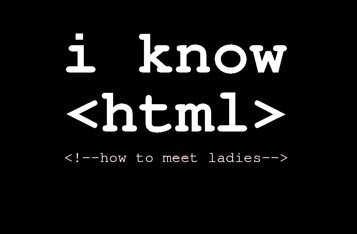
Even when the link is descriptive you can add the title for extra info.Hove your cursor over this link and you will see the tool tip “Go To The Spice Up Your Blog Homepage” :
This Image is also using the same title tag :
(The title attributes can be added to images along with the alt tag)

You will also notice most links on Spice Up Your Blog such as the links in the menu bar and sidebar have the title attribute added.In fact were ever possible i use the title attribute, for gadgets link recent posts it is out of my control.I used the titles on these links not only to give more information but also it’s something not seen on all blogs so it’s a neat extra.
Adding Title Tags To Your Links
This is the text link above without a title :
<a href="http://www.spiceupyourblog.com/" target="_blank">Spice Up Your Blog</a>
Now you can see were i added : title=”Go To The Spice Up Your Blog Homepage”
<a title="Go To The Spice Up Your Blog Homepage" href="http://www.spiceupyourblog.com/" target="_blank">Spice Up Your Blog</a>
Note : Make sure there is a space between the end of the title and the start of the next piece of code.
For the image you do the very same thing, This is the Image code without title attribute :
<a href="http://4.bp.blogspot.com/_rKG-ziTSNUQ/S6U_2R8P1DI/AAAAAAAABSM/CCVtxt24pQI/s1600-h/blogger+guy.png" target="_blank"><img style="cursor: pointer; width: 64px; height: 64px;" src="http://4.bp.blogspot.com/_rKG-ziTSNUQ/S6U_2R8P1DI/AAAAAAAABSM/CCVtxt24pQI/s200/blogger+guy.png" alt="Go To The Spice Up Your Blog Homepage" border="0" /></a>
Now the title is added to the image code :
<a title="Go To The Spice Up Your Blog Homepage" href="http://4.bp.blogspot.com/_rKG-ziTSNUQ/S6U_2R8P1DI/AAAAAAAABSM/CCVtxt24pQI/s1600-h/blogger+guy.png" target="_blank"><img style="cursor: pointer; width: 64px; height: 64px;" src="http://4.bp.blogspot.com/_rKG-ziTSNUQ/S6U_2R8P1DI/AAAAAAAABSM/CCVtxt24pQI/s200/blogger+guy.png" alt="Go To The Spice Up Your Blog Homepage" border="0" /></a>
| Remember you can get all these tips sent directly to your email and stay a step ahead.Its a quick and easy service Provided for Free by Google.Just fill in the Email form below the post. If you need extra help on this or any tutorial just leave a comment, I love comments and feedback so this Blog is Do-Follow – when you comment here it helps Your Blogs Google rank ! |
I think it’s a good idea to use titles for links and it only takes a few extra seconds while writing your posts.If you want to add titles to the links in menu bars or other links in your template you will have to add the attribute in your templates html.
Were you already using the title attribute on your links or will you start now ?










