Read what ‘Sharing is Caring’ means (and when to do it)

Guest Post – In this post Dasari Harish will show you how to have a stunning Twitter bird Fly around your blog pages, landing randomly in view of visitors to Share your posts and Follow you.
Twitter is one of the most popular Social networking sites in the world among Bloggers to promote their blogs.There are a number of twitter widgets, scripts and plugins available to integrate Twitter with your blog.Most of the icons, buttons or badges are stationary or a fixed floating Twitter gadgets.Now here i have a very cool unique Blogger Twitter widget, an actual Animated flying Twitter Bird that flies around your blog.
This Plugin is java script based and it will display an animated Twitter bird that settles on different places of your blogs visible area. If a you scroll the page, the bird will fly towards the visible part and settle in a new place and it takes random paths for each flight.When you place the cursor over the Twitter Bird “tweet this” and “follow me” links appear,through this the visitor can tweet the article or follow you.

On the demo page you will see the bird land as you scroll look out for the bird following you :
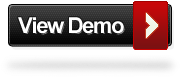
Add The Flying Twitter Bird To Your Blog
There are Two types here is am giving.You can have the Bird on every page of your blog or just on the post pages..
1. Twitter Bird with tweet text has Post title and URL for all post pages Only.
2. Twitter Bird with tweet text has Current Page title and URL for all Blog pages.
Add Flying Twitter Bird To Post Pages Only
Step 1. In Your (New Design) Blogger Dashboard Click The Drop Down Menu For Your Blog > Choose Template > Then Edit Html > Now Proceed as shown in the video Below :
Step 2. Find the following piece of code in your blogs Html : (Click Ctrl and F for a search bar to help find the code – More Info)
</body>
3. Copy and paste the following ocde directly Above / Before </body>
<b:if cond='data:blog.pageType == "item"'> <!-- Twitter Bird Widget for Blogger by spiceupyourblogcom --> <script type="text/javascript" src="http://yourjavascript.com/71110244313/suyb-twitter-bird.js"> </script> <script type="text/javascript"> var twitterAccount = "Your Twitter User Name Here!"; var tweetThisText = " <data:blog.pageTitle/>: <data:blog.url/> "; tripleflapInit(); </script> <!-- Twitter Bird Widget for Blogger by spiceupyourblog.com --> </b:if>
Important Note:-
Replace Your Twitter User Name Here! with your twitter user name.You add just the username not the entire URL of your Twitter profile.For example twitter.com/paulcrowepro , paulcrowepro is the username.
4. Save Your template And Check Out Your Twitter Bird.
Add Flying Twitter Bird To All Pages
Step 1. In Your (New Design) Blogger Dashboard Click The Drop Down Menu For Your Blog > Choose Template > Then Edit Html > Now Proceed as shown in the video Below :
Step 2. Find the following piece of code in your blogs Html : (Click Ctrl and F for a search bar to help find the code – More Info)
</body>
3. Copy and paste the following ocde directly Above / Before </body>
<!-- Twitter Bird Widget for Blogger by spiceupyourblog.com --> <script type="text/javascript" src="http://yourjavascript.com/71110244313/suyb-twitter-bird.js"> </script> <script type="text/javascript"> var twitterAccount = "Your Twitter User Name Here!"; var tweetThisText = " <data:blog.pageTitle/>: <data:blog.url/> "; tripleflapInit(); </script> <!-- Twitter Bird Widget for Blogger by spiceupyourblog.com -->
Important Note:-
Replace Your Twitter User Name Here! with your twitter user name.You add just the username not the entire URL of your Twitter profile.For example twitter.com/paulcrowepro , paulcrowepro is the username.
4. Save Your template And Check Out Your Twitter Bird.
Final Words
I Hope you Liked this post and don’t forget to share this article with your network. :).Thanks to Paul Crowe for inviting me to write a Guest post on his Great Blog.
By Guest Author –Dasari Harish is the Author of Way2Blogging.org, were he provides Blogger Gadgets and Tutorials. You can also follow Dasari Harish On Twitter.
What My Robot Recommends:
- How I Used Industry Leaders On Twitter To Spike My Blog Traffic
- Neat Triangle Design Social And Rss Icon Gadget For Blogger And WordPress
- Using Twitter To Find Guest Post Opportunities
- Add Social Engagment Plugin Smart Layers To Blogger And WordPress Blogs
- Add Pinterest And Other Bookmarking Buttons To Images In Your Blogger Posts










