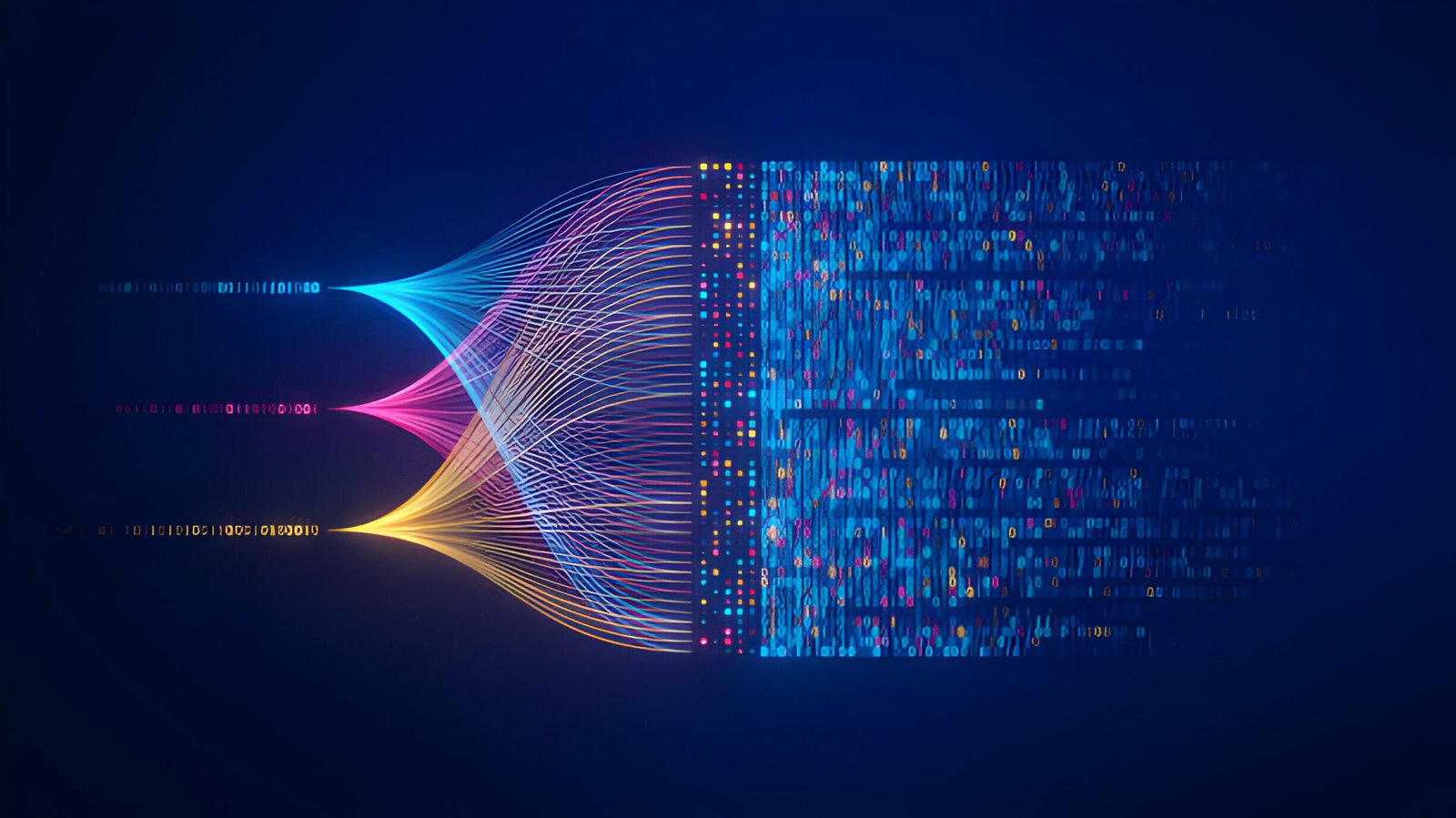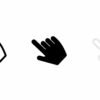In this post we will see how to add a great looking message bubble to your links. The message bubble will contain any message you choose and can be added to both text links and image links. In a post published last March i showed you how to use the title tag to give information about links to readers but the tool tip goes much further.

Preview And Demo
Below you can see a screenshot of a link with the tool tip message

To see the live working example of the text and image links follow this link – Demo of tool tip
How To Add Tool Tip Bubbles To Your Links
Step 1. In your dashboard click ‘Layout’ > ‘Edit Html’
Step 2. Find the following piece of code in your blogs Html : (Click Ctrl and F for a search bar to help find the code – More Info)
</head>
Step 3. Paste the following code Directly Above / Before </head>
<style type='text/css'>
a.tt{
position:relative;
z-index:24;
color:#3CA3FF;
font-weight:bold;
text-decoration:none;
}
a.tt span{ display: none; }
/*background:; ie hack, something must be changed in a for ie to execute it*/
a.tt:hover{ z-index:25; color: #aaaaff; background:;}
a.tt:hover span.tooltip{
display:block;
position:absolute;
top:0px; left:0;
padding: 15px 0 0 0;
width:200px;
color: #993300;
text-align: center;
filter: alpha(opacity:90);
KHTMLOpacity: 0.90;
MozOpacity: 0.90;
opacity: 0.90;
}
a.tt:hover span.top{
display: block;
padding: 30px 8px 0;
background: url(http://4.bp.blogspot.com/_4HKUHirY_2U/Sv_TE02nC2I/AAAAAAAAALU/RJP8dN5W30s/bubble.gif) no-repeat top;
}
a.tt:hover span.middle{ /* different middle bg for stretch */
display: block;
padding: 0 8px;
background: url(http://3.bp.blogspot.com/_4HKUHirY_2U/Sv_TISo06uI/AAAAAAAAALc/9dj1-t3hN6o/bubble_filler.gif) repeat bottom;
}
a.tt:hover span.bottom{
display: block;
padding:3px 8px 10px;
color: #548912;
background: url(http://4.bp.blogspot.com/_4HKUHirY_2U/Sv_TE02nC2I/AAAAAAAAALU/RJP8dN5W30s/bubble.gif) no-repeat bottom;
}
</style><a href='http://www.spiceupyourblog.com'><img alt='Best Blogger Tips' src='http://3.bp.blogspot.com/_rKG-ziTSNUQ/TQ5eV0U0EiI/AAAAAAAACik/xo2eFaDbfrE/s1600/best+blogger+tips.png'/></a>Step 4. You now have the code added to your template to display the tool tips the next step is to add code to your links.
When you create a text link use this code :
<a href="URL HERE" class="tt">TITLE OF LINK HERE<span class="tooltip"><span class="top"></span><span class="middle">TOOL TIP MESSAGE HERE</span><span class="bottom"></span></span></a>Example :
<a href="http://www.spiceupyourblog.com" class="tt">Spice Up Your Blog<span class="tooltip"><span class="top"></span><span class="middle">Go To Spice Up Your Blog</span><span class="bottom"></span></span></a>
When You Create An Image Link Use This Code :
<a href="URL HERE" target="_blank" class="tt"><img src="IMAGE URL HERE" /><span class="tooltip"><span class="top"></span><span class="middle">TOOL TIP MESSAGE HERE</span><span class="bottom"></span></span></a>
Example :
<a href="http://www.spiceupyourblog.com/" target="_blank" class="tt"><img src="http://2.bp.blogspot.com/_rKG-ziTSNUQ/S3MX6onabII/AAAAAAAAA80/vGCYOSiMuCQ/s320/blogger+black.png" /><span class="tooltip"><span class="top"></span><span class="middle">Go To Spice Up Your Blog</span><span class="bottom"></span></span></a>
Note – The code for the links is a little harder to use than regular hyperlinks so take you time and im sure you will get the hang of it !
Remember you can use the tool tip for any images on your blog not just in the posts, for example in the sidebars and footer.